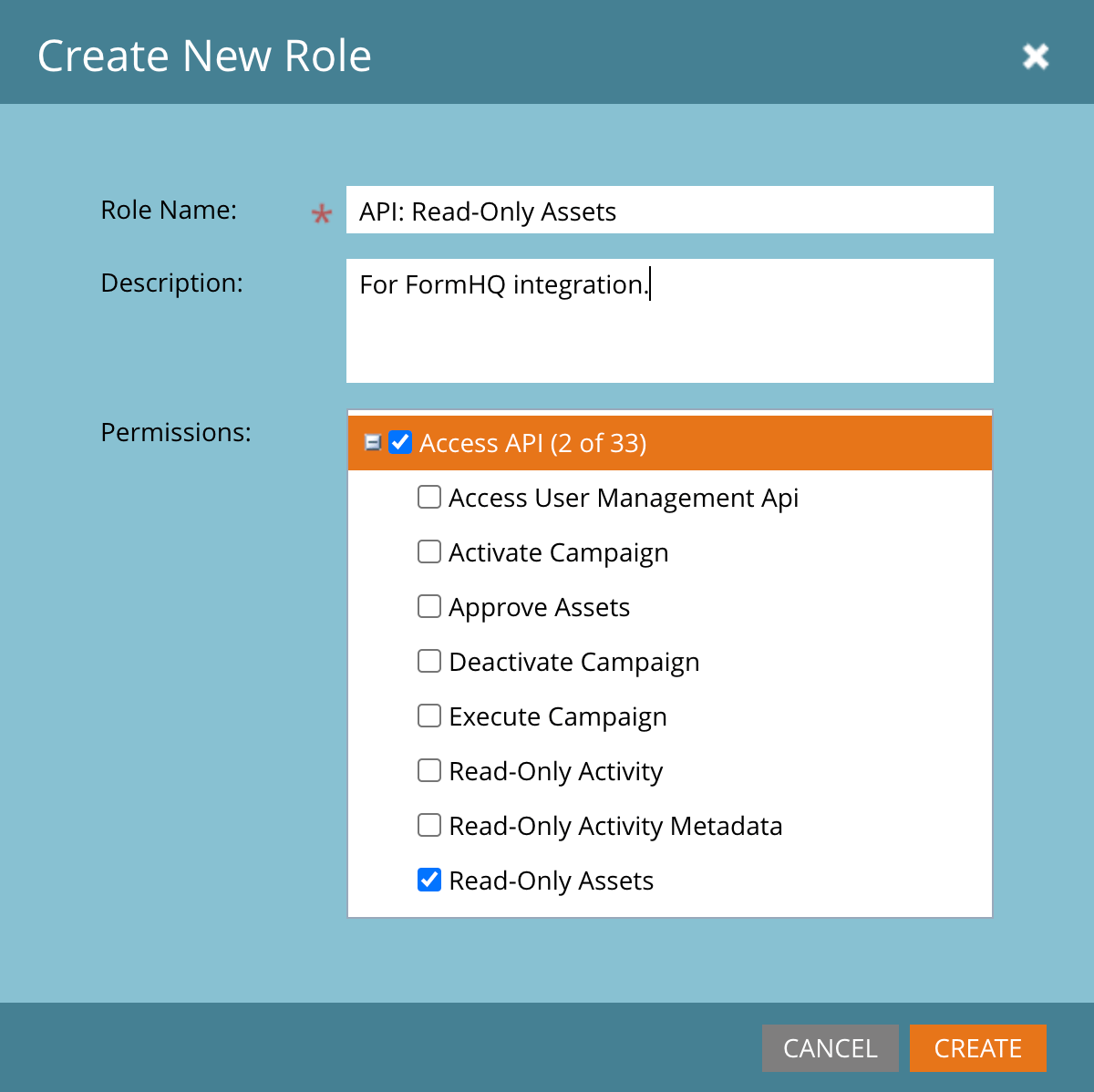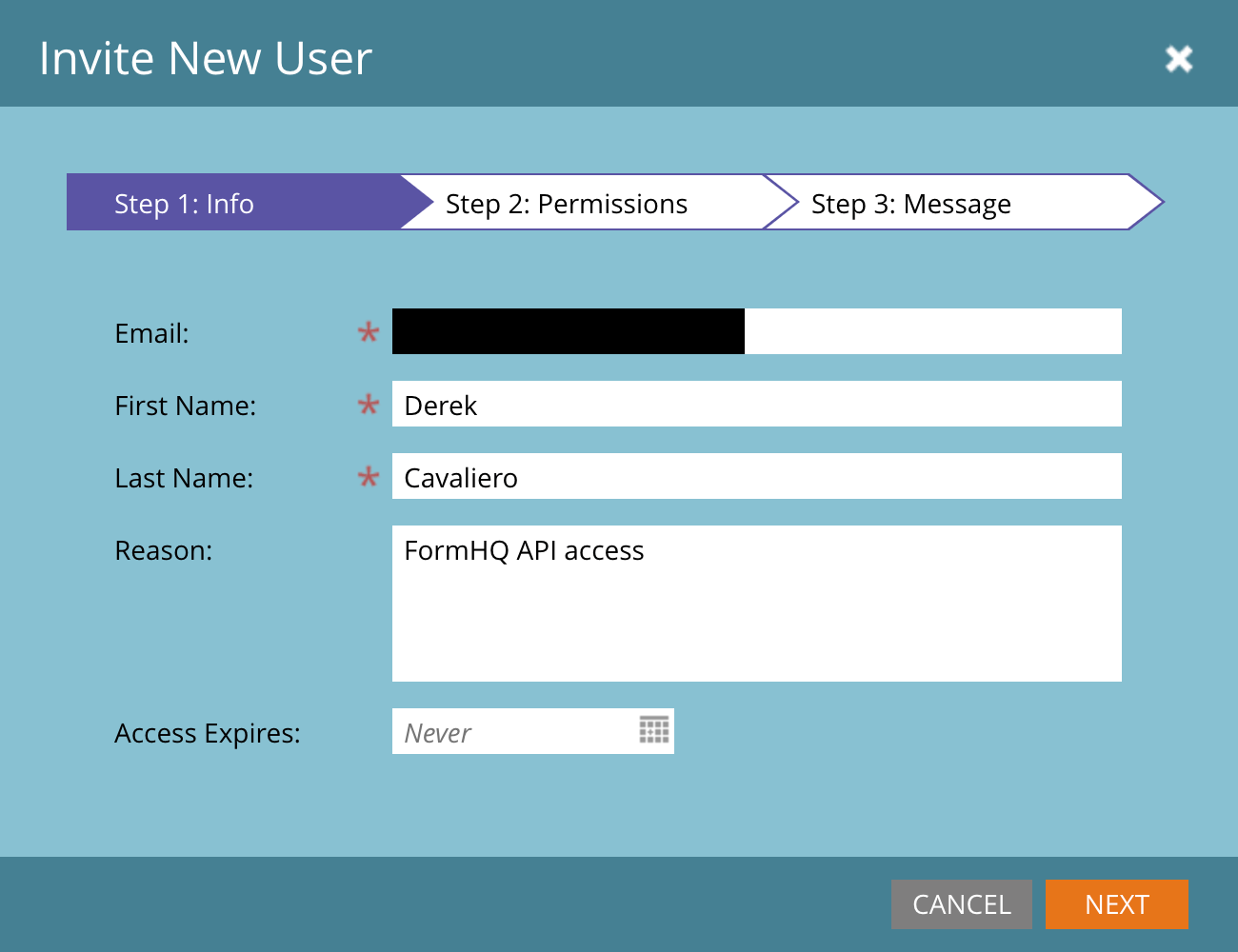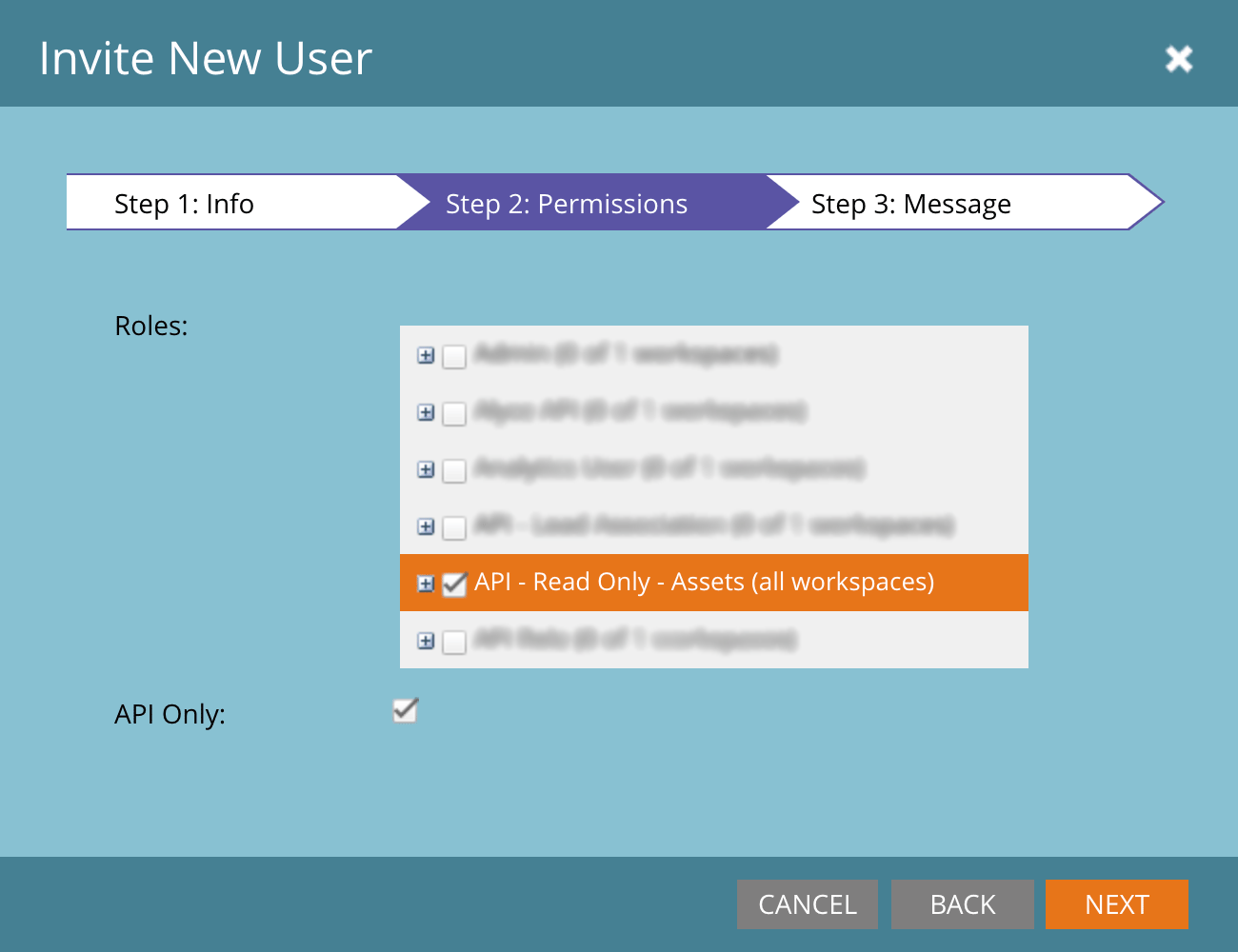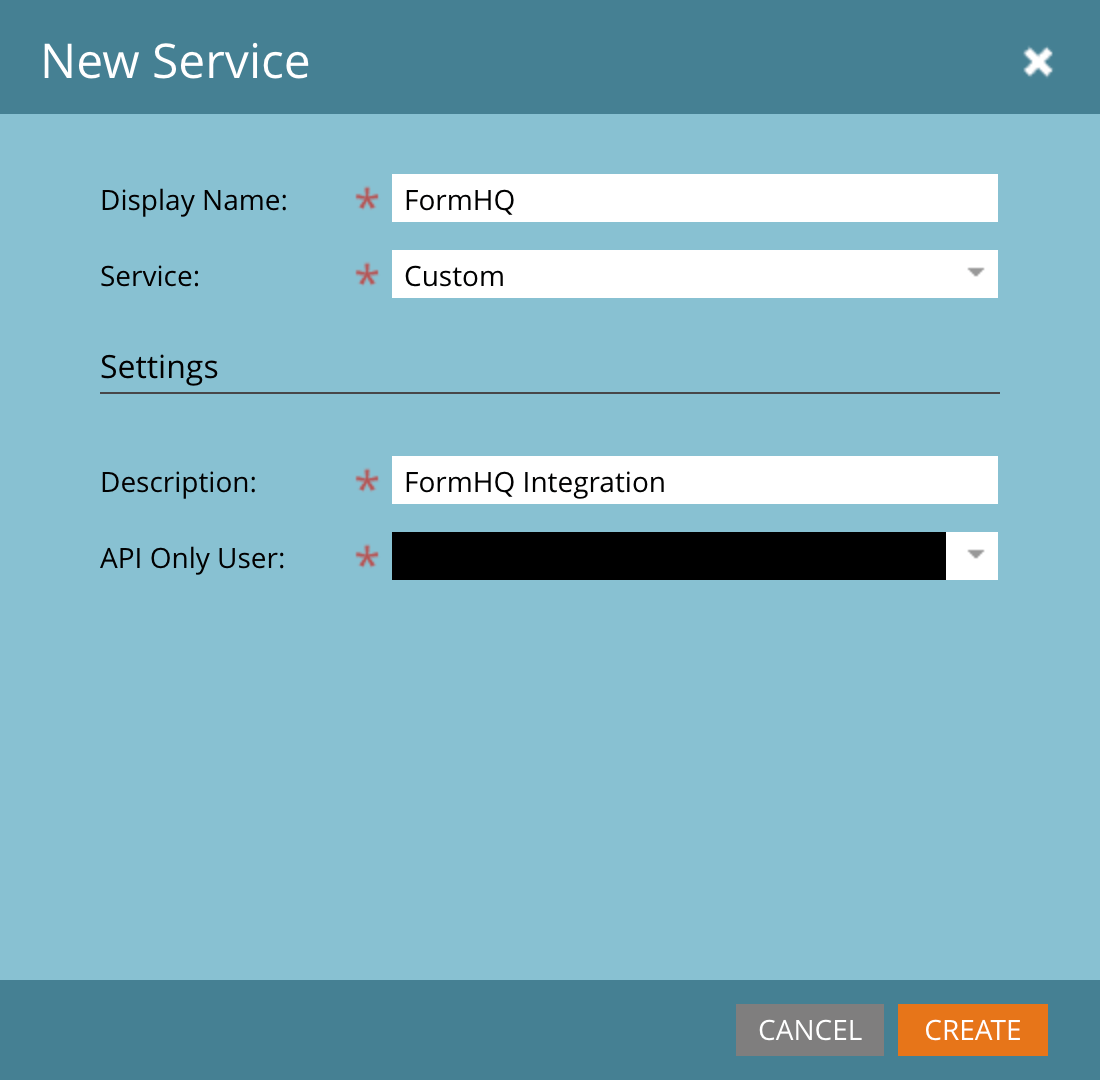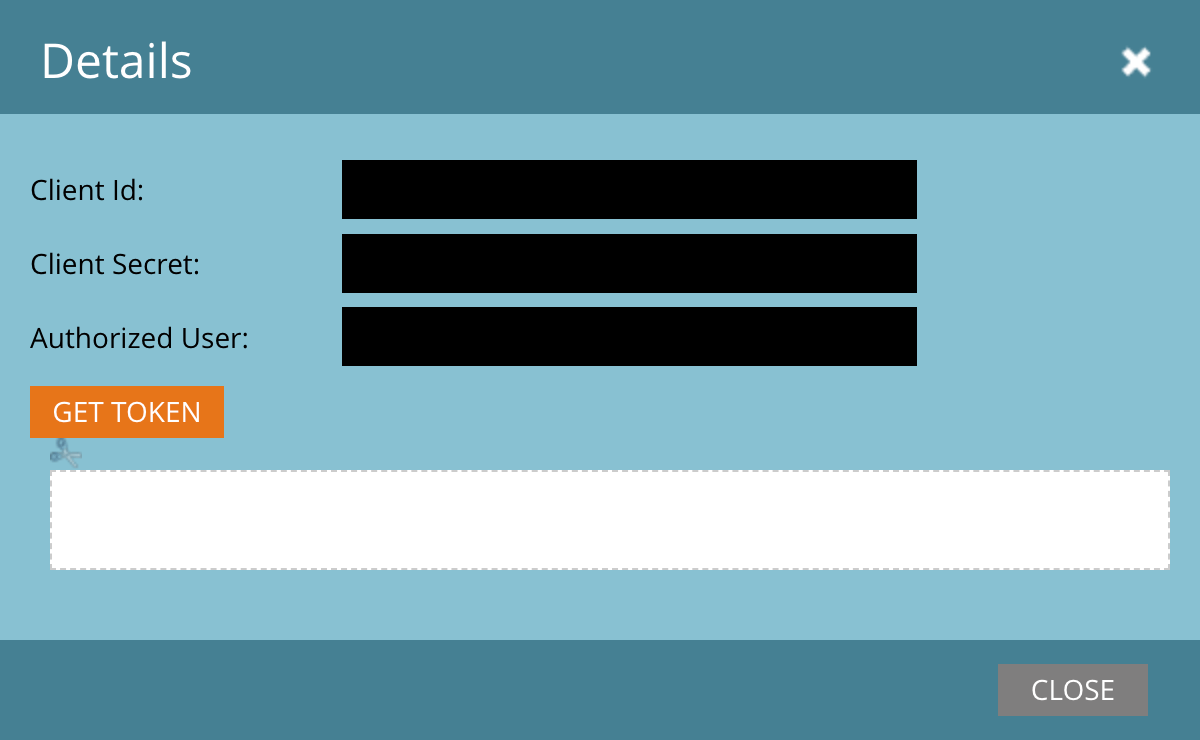Connecting to Marketo
Pre-requisites
- You must have full administrator access to your Marketo account.
Setup Instructions:
- Log into your Marketo account
- Navigate to “Admin > Security > Users & Roles“. (Note – if your Marketo account already has a user role with “Read-Only Assets” permissions – you can skip to step #X.)
- Click the “Roles” tab then select “New Role“.
- In the next window, give the role a name (we suggest “API: Read-Only Assets”), and ensure that the role has the permissions seen in the screenshot below:
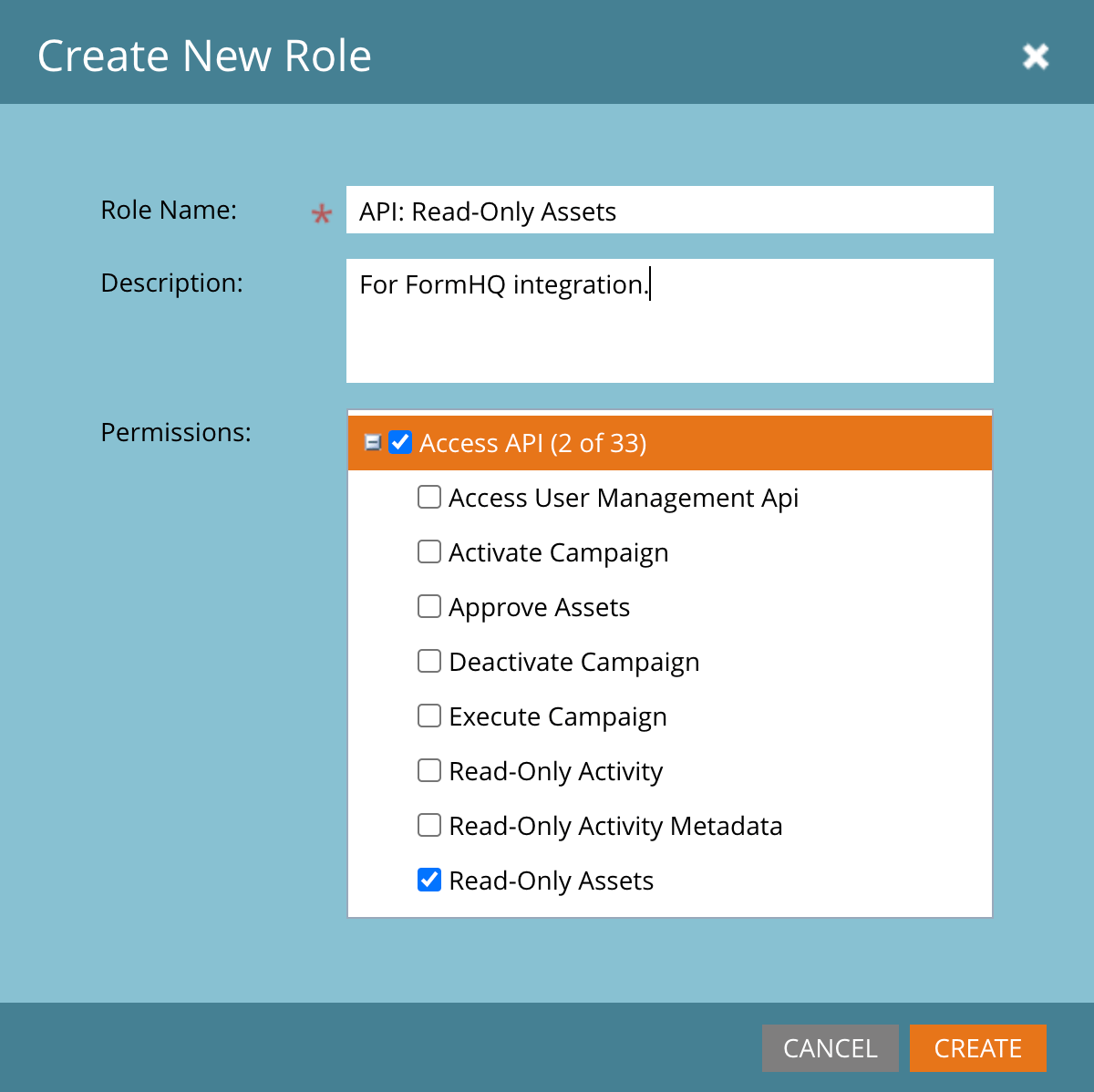
Then click “Create“. - Next, you need to configure and API only user with the new role you just created. Click the “Users” tab, then click “Create New User“.
- Fill in the details for the new user you are creating. We suggest providing a value for the “reason” field as shown below.
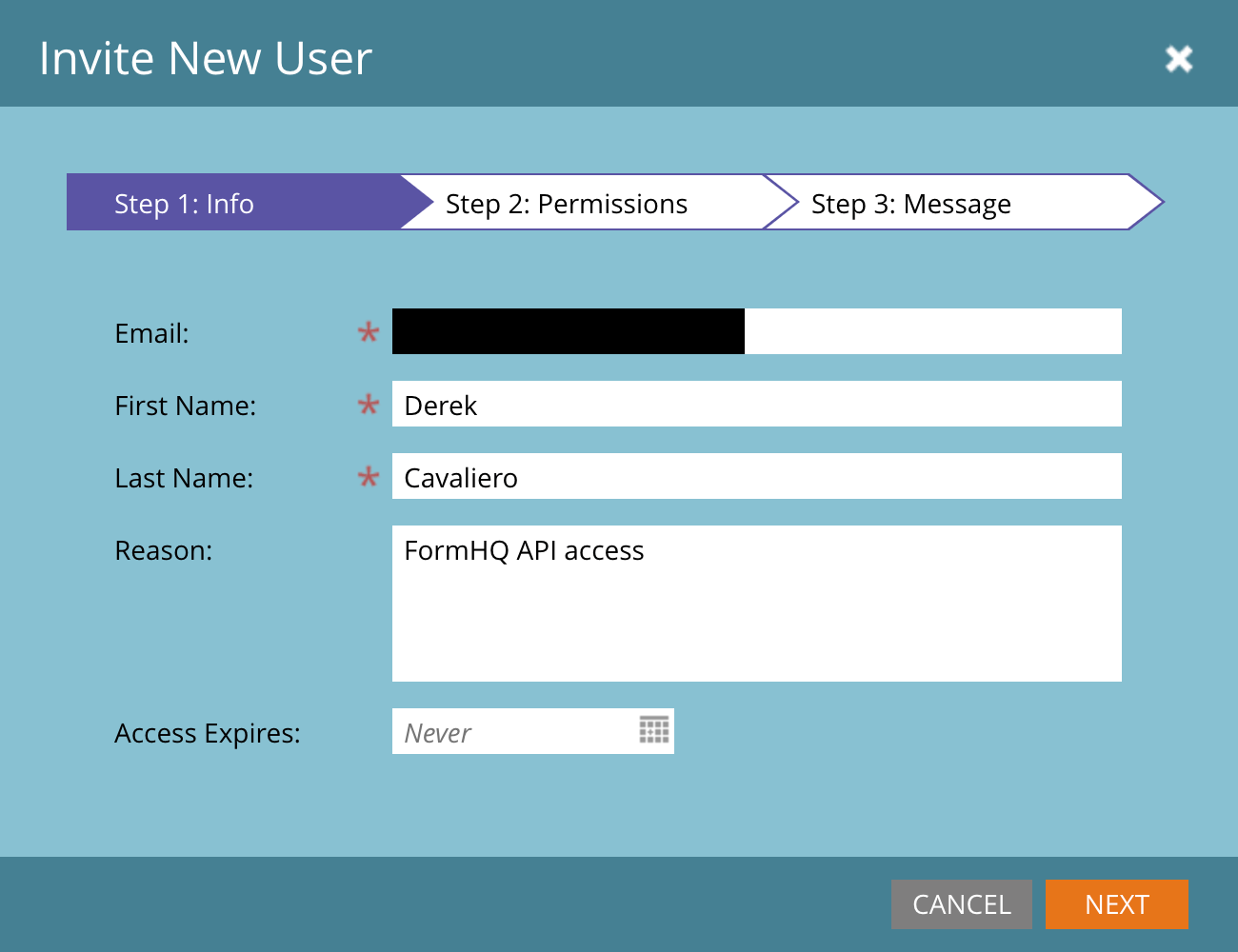
Click “Next” then on the next screen assign the role you setup in step 4. Be sure to check the box “API Only User”.
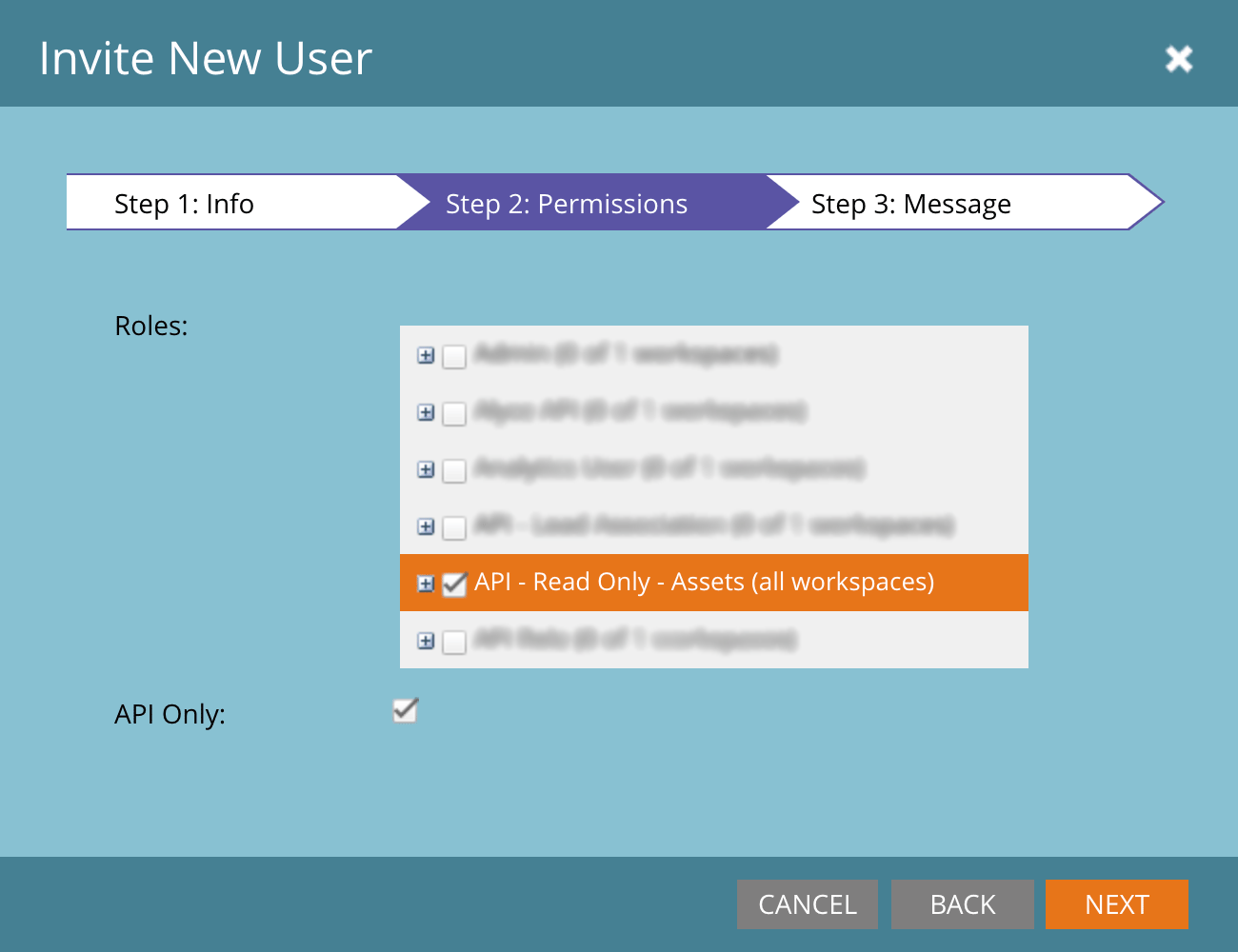
Click “Next” and then finish the user creation on the next screen shown. - Now that you have an API Only user with read-only access to your Marketo account’s assets, you need to setup a LaunchPoint service to obtain API credentials. Navigate to “Admin > Integrations > LaunchPoint“.
- Click the “New” tab then click “New Service“.
- In the window that appears fill out fields as seen below. You will need to assign the API only user you created in step 6.
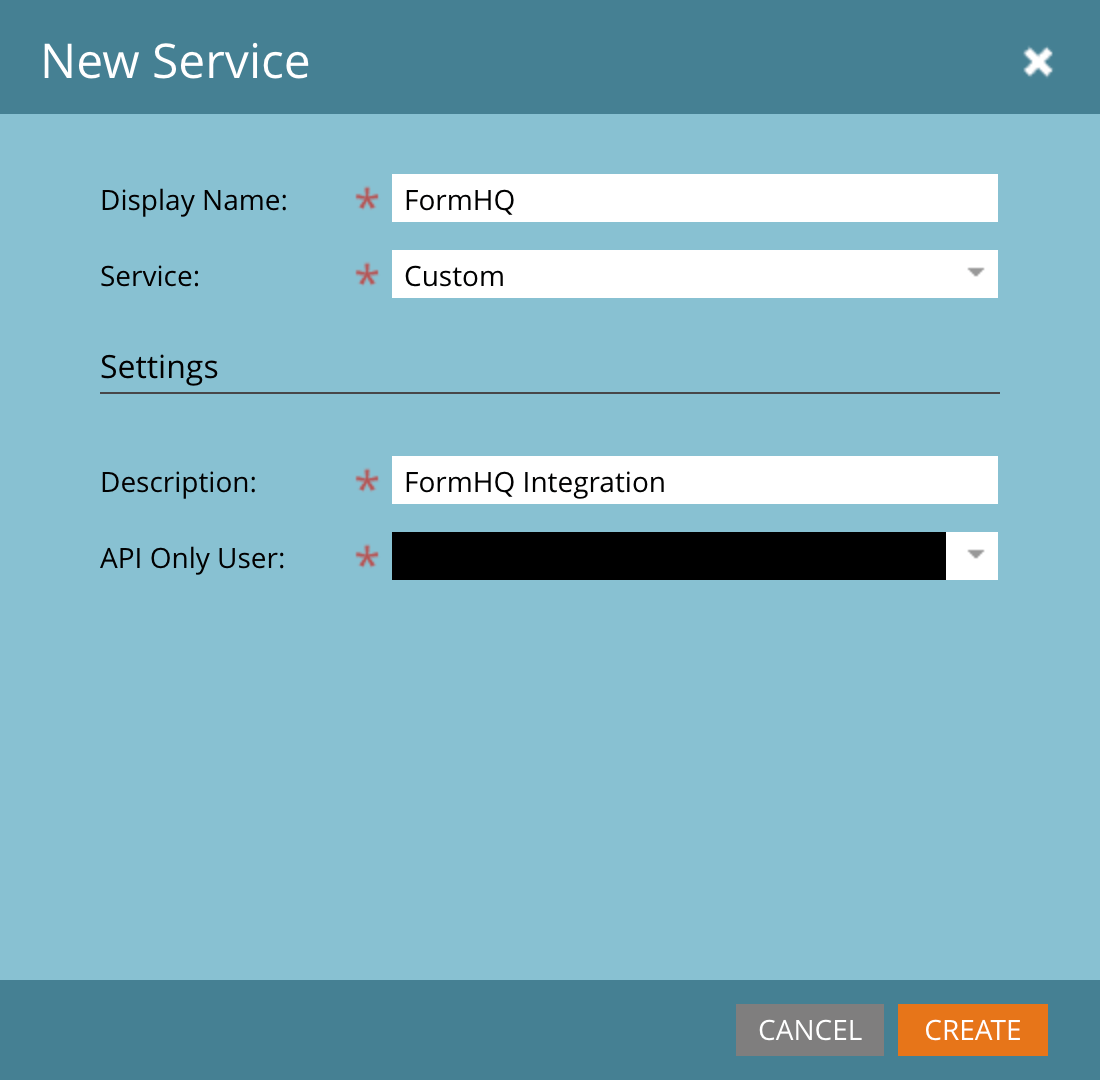
Then click “Create“. - You can now obtain your API credentials by locating the new service inside the list of services inside the LaunchPoint screen. Find the service named “FormHQ” (or whatever you may have called it) and click “View Details“.
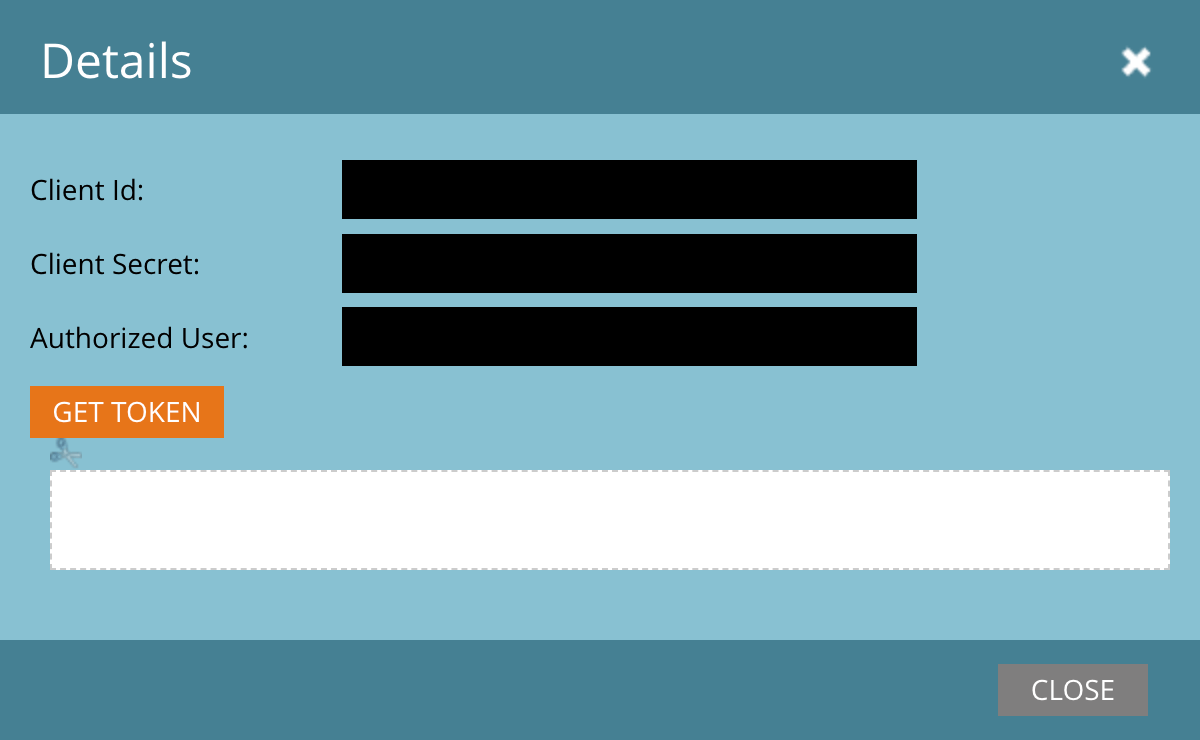
These are the credentials you will need for connecting FormHQ to your Marketo account.